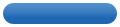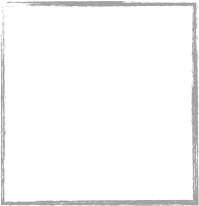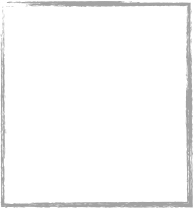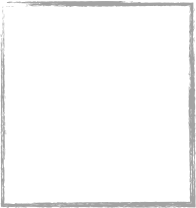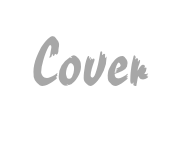
Point of view
Playwatch offers three different appearances for presenting Cover-Art. Besides the full, pure Cover-Art view, there is a small and a perspective view. Both, small and perspective view, additionally offer the possibility, to display a list of tracks, belonging to the Album. Each appearance has its own animation used on title and album changes. Using the Buttons, located top left of the Cover-View, you can choose the appearance you like most.
Using the “Playwatch Preferences“, you can define if and how the Track-Lists are displayed. You can also choose the default font, fore- and background color separately for every appearance.

Design your own
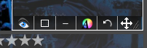
-
 Always visible
Always visible
Use this, to change the visibility of the Track-List from “Visible on mouse over” to “Always visible”. In case a blue eye is displayed, “Always visible” will be selected. If you see a grey eye, the visibility will be changed to “Visible on mouse over”. -
 Columns
Columns
Switches between one or two column mode of the Track-List. You can tell from the Symbol, which mode will be selected. -
 Lines
Lines
Chooses, wether a track within the Track-List is shown on one or multiple lines. From the Symbol you can tell, if one ore multiple lines mode will be activated. -
 Colors, Font and Font-Effects
Colors, Font and Font-Effects
Use this, to display the default Mac OS X Font-Dialog. It enables you, to set fore and background color, font and font size. You can even set font attributes like shadow, underline and strikethrough.. -
 Revert
Revert
In case you’re not satisfied with all the changes you’ve made and want to start all over, just click onto this symbol. A small dialog pops-up reminding you, that all changes will be lost. If you confirm, all settings will be reverted to match the default settings of the “Playwatch Preferences” for the given appearance. -
 Move
Move
Click onto this symbol and drag the mouse, to change the position of the Track-List.
Grab the Track-List by the symbol shown at the bottom right, to change the size.
All your changes will be saved for each album and appearance individually. In case a track change occurs and you’re still busy editing, all your changes are saved automatically. You can just return to the last track and go on editing right at the point the track change occurred.
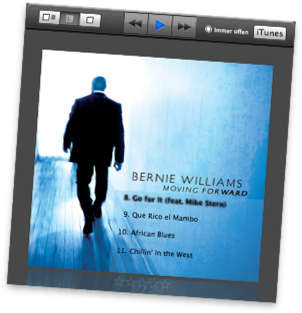
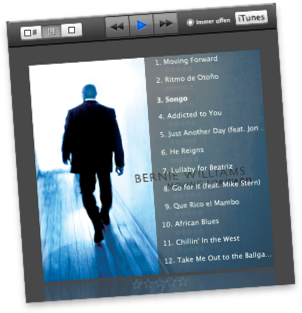
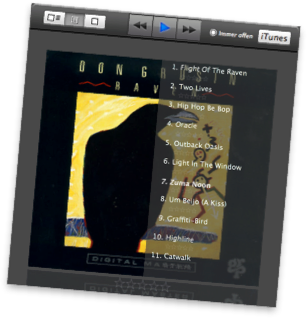
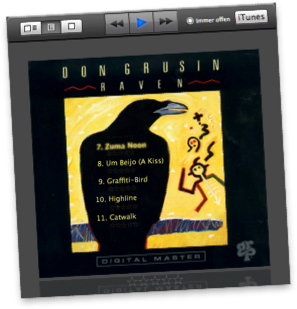
Your Eyes are listening
With Playwatch listening to your favorite songs becomes even more delightful. Different views for Cover-Art, awesome possibilities to arrange the look of track-lists. You will be amazed.